

| Administrator Guide > Desktop and Ribbon Bar Overview |
The Desktop displays upon completing the log-in process and features the (1) Ribbon Bar, (2) Tabs, and (3) Home Dashboard.
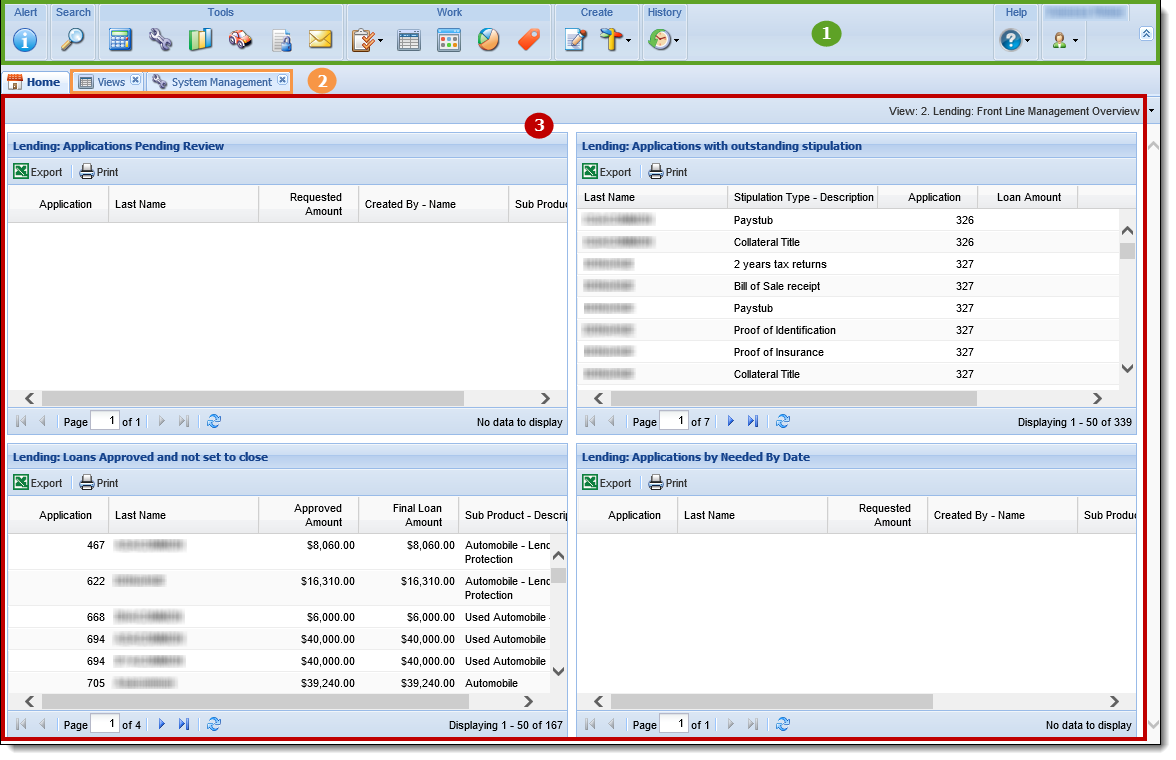
The Ribbon Bar is located at the top of the desktop, and contains a variety of icons, which are shortcuts to functions and processes within Temenos Infinity.
Below is an overview of the icons that contain administrator functionality within the Ribbon Bar:
The Alert icon allows a user to view institutional alerts configured by the system administrator in System Management > Alerts.
See Alerts for more information about how to use the Alert icon.
The Search function allows users to search Temenos Infinity for existing applications and persons. The ability to use the Search feature is determined by the value set for the following permission within the Permissions tab in System Management > Users, or System Management > Groups > Security Groups:
For an overview of the behavior that occurs when a permission is set to None, View, or Change, please see the Permissions Tab section of the Users or Security Groups topic in this guide.
Queues are an efficient way to organize applications based on criteria set by the institution, via rules, to best fit their processing needs.
The Queues icon allows a user to view and access Application Queues configured by system administrators in System Management > Origination > Queues.
Additionally, the following permission must be set within the Permissions tab in System Management > Users, or System Management > Groups > Security Groups, to allow users to open applications from the Queues page:
Views are interactive reports that offer the ability to target based on defined criteria, creating a workable list.
The Views icon allows administrators to create, copy, edit, and delete Views.
Additionally, the following permission must be set within the Permissions tab in System Management > Users, or System Management > Groups > Security Groups, to allow users to open applications from the Views page:
 |
Please see the Views topic for more information about Views within Temenos Infinity. |
Dashboards are configurable web pages, which can display charts, views, reports, or other predefined web parts to provide detailed or summarized data.
The Dashboards icon allows administrators to create, copy, edit, and delete Dashboards.
Additionally, the following permission must be set within the Permissions tab in System Management > Users, or System Management > Groups > Security Groups, to allow users to open applications from the Dashboards page:
 |
Please see the Dashboards topic for more information regarding what an administrator can do with Dashboards within Temenos Infinity. |
Reporting in Temenos Infinity is integrated with Microsoft SQL Server Reporting Services, which allow an administrator to format reports and select various output formats. Reports can be run on demand by anyone who has permission to run the report or can be scheduled to run at certain times to view information about applications in Temenos Infinity.
The Reports icon allows administrators to create, copy, edit, and delete Reports.
See Reports for more information about what an administrator can do with Reports within Temenos Infinity.
| Help Menu Option | Description |
 |
The User Manual – Loan Origination Help option enables users to access the User Manual for Temenos Infinity’s loan origination module. This option provides administrators with a direct link to the Temenos Infinity Help Documentation. |
 |
The User Manual – Account Origination option enables user access the User Manual for Temenos Infinity’s account origination module. This option provides administrators with a direct link to the Temenos Infinity Help Documentation. |
 |
This link is used to quickly receive live assistance from a Temenos Customer Care Representative. Once Join WebEx Session is selected, a new browser window opens and automatically navigates to the Temenos WebEx site with a Pre-Session Form displayed. See the Help section for steps on how to join a webex session. |
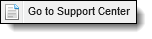 |
This link directs administrators to the Temenos Customer Support Center and requires successful login to the Collaboration Portal. |
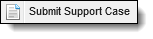 |
This link allows administrators to report any issues that may arise in Temenos Infinity in order for them to be tracked and fixed in a timely manner. For instructions on how to create a New Support Case, please refer to the Customer Care Link on the main Support Page in the Collaboration Portal or contact a Customer Care Representative. |
For more information, please see the Help topic within the End-User Guide.
When multiple pages are open within Temenos Infinity, each one is displayed on a separate tab. Tabs make it easy to switch between pages and have multipleapplications open at one time.

 |
The amount of tabs a user can have open at a time is determined by the value set for the Number of application tabs allowed per a session parameter within the System tab in System Management > Modules > Origination. This parameter defaults to five, but can be modified. If a user attempts to open more tabs than allowed by the parameter, an error is received in the workspace. |
The Home Dashboard provides users with a unique view of important information and is assigned by a system administrator in System Management > Users > Dashboards.
Within the Dashboards tab, the assigned dashboards for the user are listed in alphabetical order. The home dashboard that displays on the Desktop is the first dashboard that appears in this list.
 |
For more information, please see the Dashboards topic in this guide. |